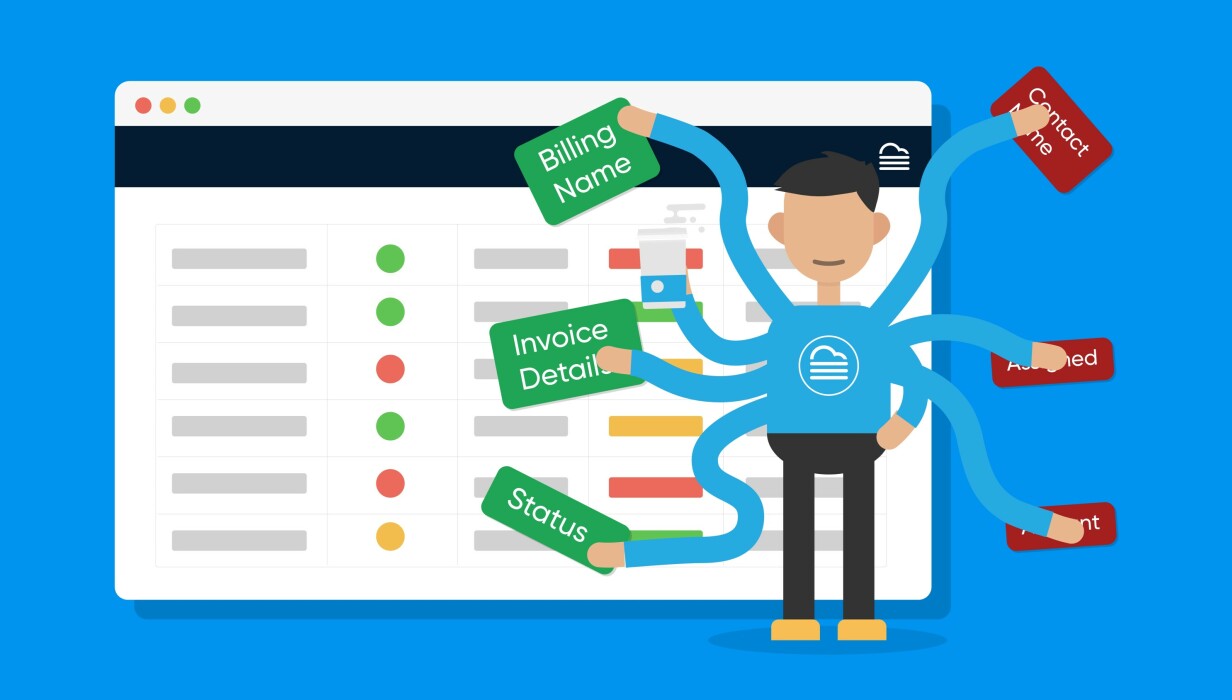At Formitize, we find it very important to offer our users the option to customise their dashboard and really make it their own. Users have been able to add their own logo and colours for quite a while now; which instantly makes your dashboard your own.
With Smart Tables, we are taking the ‘make Formitize your own’ to a whole new level. Our innovative Smart Tables allow you to only display the data that is relevant to you, to save one or multiple ‘views’ and we have added the availability to share these views with user groups within your organisation.
Let’s start making Formitize your own with the following Smart Tables tips and tricks.