Are you tired of lugging around messy documents and heavy catalogs to your customers in the field? Are you constantly in search of the latest versions of your company documents? Do you need a better way of updating your customer files? If so, then it’s high time to make good use of Formitize’s Resources Library.
Formitize Tip: How to Remove or Replace a File from the Resource Library
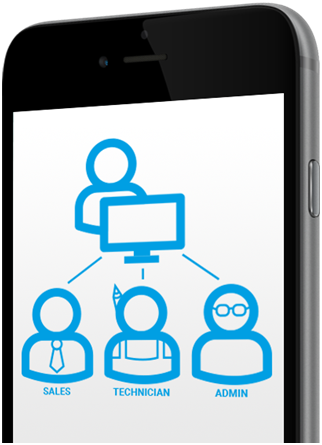
What Are Resources?
The Resources feature is a Document Library. You can upload documents such as Safety Documents, Licences, Certificates, Insurance Policies and have them available at all times.
Resources is an e-Library. If you upload a document the Resources section, it can then be visible to field users. You can add your own folders then you can add your files and documents into those folders and they will sync to the app users. You are also able to select which resources are available to each user.
What Would I Use Resources for?
Resources are perfect for things like Safety Documents and Procedures. You can upload documents to the portal and everyone has access to view them. All of your documents can be found in one centrally managed location. Resources is perfect for Safety, MSDS, Procedures, Policies, Catalogs & more. With Resources, you have Full Version Control with integrated Document Expiry Notifications.
This Resources feature is very useful for corporation manuals. If changes are made to your documents, all you need to do is update the document in Resources and it automatically syncs to everyone’s devices.
How do you remove or replace a file from the resource library? Resources can be removed, in your Portal and click on the box and then go to Select Action. You will have the option to delete the document from there. You can edit the document but resources have to be downloaded so you can edit the document and then have it downloaded to the library.
Resources Expiry Date
The Expiry Date will notify the users when the Resources needs to be updated. When you add a document to Resources, you can set the expiry date for the document. Admin will be notified of upcoming expiry on resources, when they are due and also when they expire if they have not been actioned.
In your Management Portal dashboard, you will see details about your Resources both expiring or expired. The administrator will receive an email reminder 30 days and 7 days before expiry and then again when it actually expires, if it has not been actioned already. Resource expiry reminders are perfect for managing licenses, registrations or MSDS’s, agreements and contracts or any document that has an expiry date.
Resource documents whose expiry dates are in blue are ok; anything in orange is within 30 days of expiry and you will receive notification about it; and when it does expire it will turn red. You can see the status of your documents in the Management Portal, Resources>View Resources.