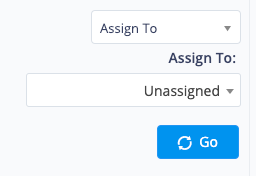You can easily re-assign jobs in bulk from one user to another with just a few clicks.
There are many reasons for needing to re-assign jobs from one user to another - one team member may have left the business, been assigned to other projects or simply be on leave.
You can now Re-assign and Un-assign jobs in bulk really easily with the following steps: